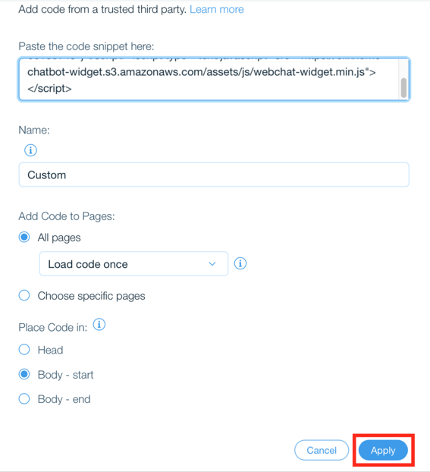Installing Handle on Wix websites
Installing Handle on Wix.com websites is a simple process. There are two steps in order to do it:
1.) Copy the Handle script;
2.) Paste the script to the body section of WIx.com websites;
Detailed installation instructions are below.
Step 1: Getting the Handle script
Log in to your Handle account, hover over the left sidebar menu and click on “AI assistant Install”.
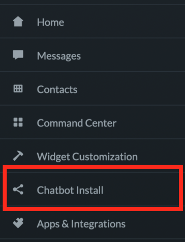
Step 2: Copy the Handle script
Once you are in the “AI assistant Install” section, click “Copy”.
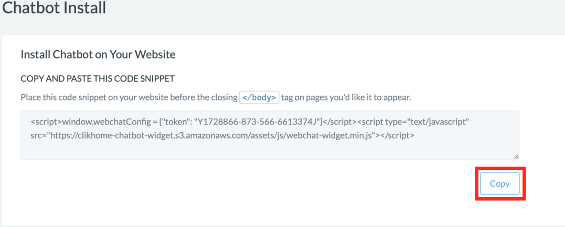
Step 3: Go to Wix.com Settings
Log in to your Wix.com website with your administrator account. Find “Settings” on the left sidebar menu, and click on it.
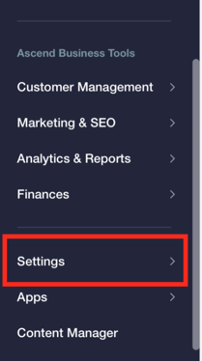
Step 4: Go to Tracking tools
After you clicked on “Settings”, another menu will show. Find the “Advanced Settings”, and click on the “Tracking Tools” option.
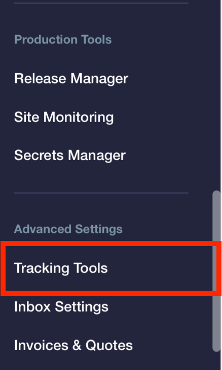
Step 5: Got to New Tool
Find and click the “+ New Tool” option in the Tacking Tools part. Then click on ”</> Custom” from the menu.
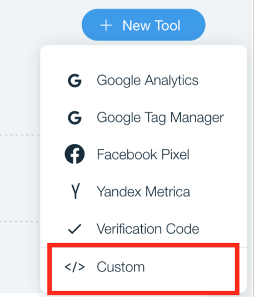
Step 6: Paste the Handle install script
Find the field labeled “Paste the code snippet here:”, choose “Body - start” from the “Place code in” option, and paste the Handle script code you copied in the Step 1.
Click “Apply” button to save your code snippet and your are all set! Now you can see the Handle chat widet on your Wix website now.