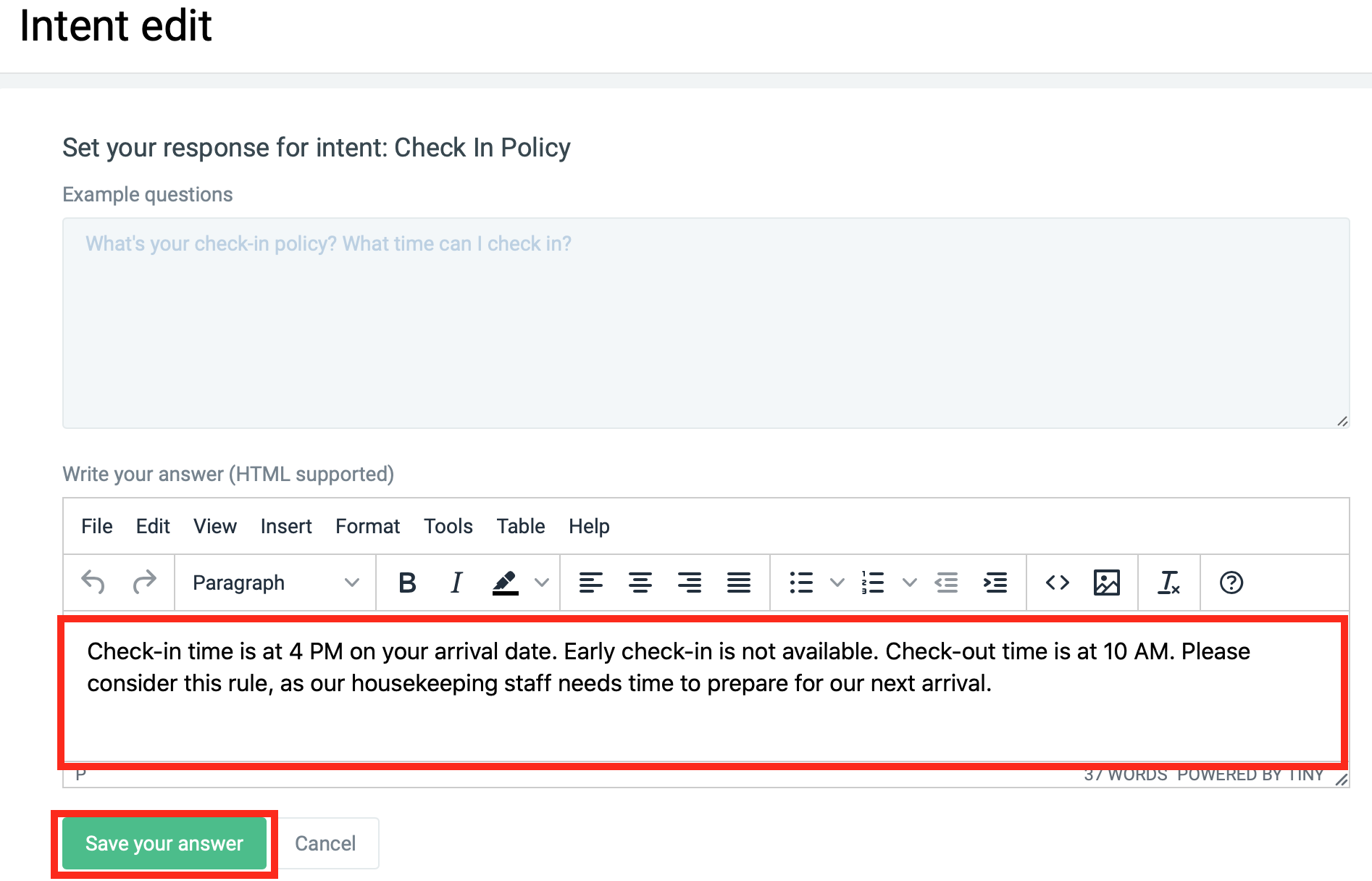Command Center
Command Center is a section where you can manage Quick-reply options and add/edit responses for Quick-reply options and Small talk.
Log in to your Handle account, hover over the left sidebar menu and click on the menu item “Command Center” to access it.
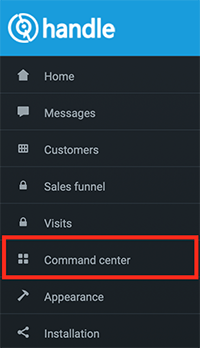
Quick-reply options
Quick replies are shown as buttons in the chat box. Instead of typing, users can simply click on quick-reply options and instantly receive the information they need.
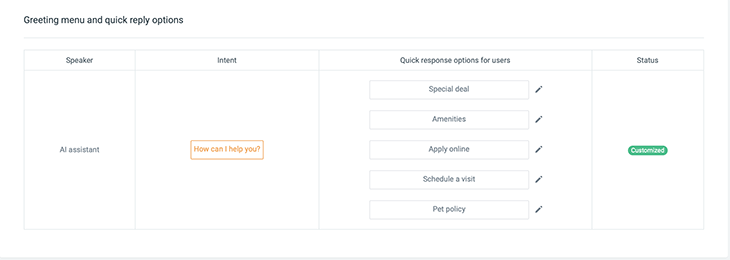
Once you entered the “Command Center” section, you will see a part called Handle quick-reply options. This is where you can manage the quick-reply options.
Edit quick-reply options
1. Click on the pencil icon next to the options
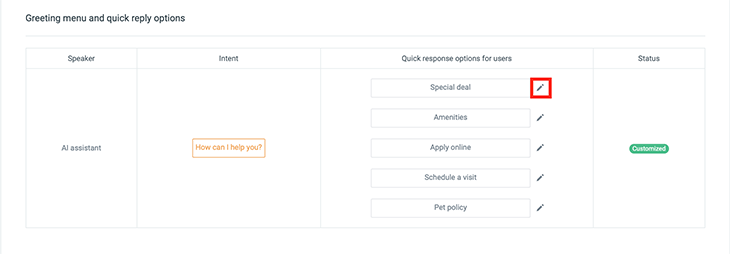
2. Simply delete the default/existing quick-reply text and write your own. Click “Save” (as seen in the image below). The changes will be saved instantly, and the quick-reply options will immediately reflect the changes.
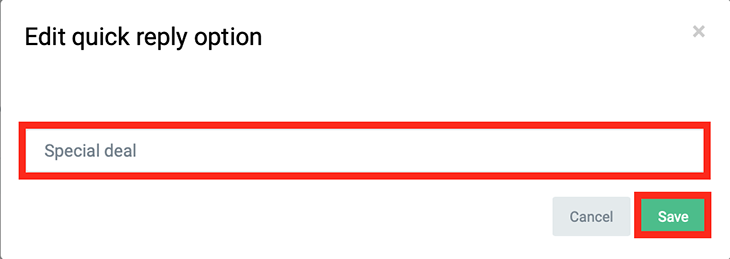
Tips
Make quick-reply option names clear and concise, so users immediately understand what they will receive after they click on them.
Small Talk
Small Talk is informal conversation or chitchat that does not cover any functional topics of conversation or any transactions that need to be addressed. Small talk includes, greeting, goodbye, good service, and similar.
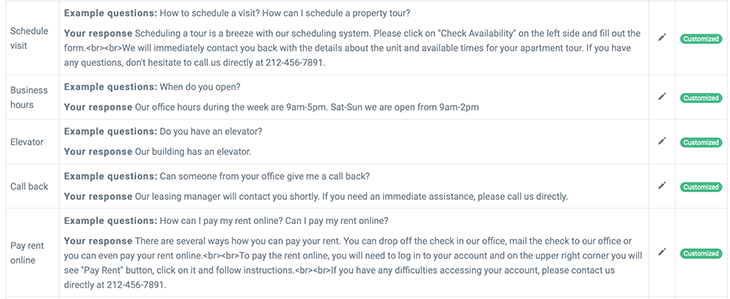
In this part, you will be able to see all Small Talk intents that the AI chatbot can understand and how you can add or edit responses for Small Talk.
Edit responses for Small Talk
1. Click on the pencil button next to the Small Talk intent
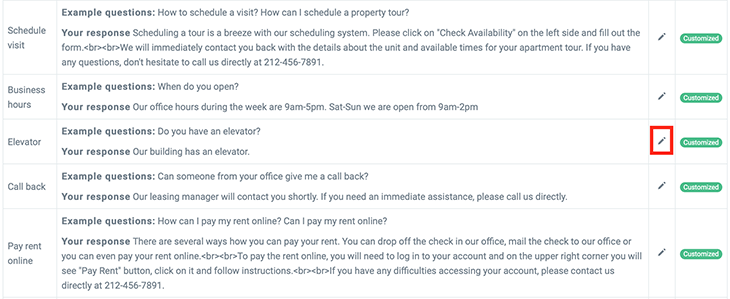
2. Add/edit the answer in the “Response” window, click “Save”. Your change is immediately saved and whenever users ask a question that will trigger this Small Talk intent, chatbot will provide your new response